This post was merged with Formatting Data in Email Templates
Go to parent post →Email / HTML / Text Editor: Fix the email template editor and various improvements
There are a variety of bugs in the editor causing issues with formatting. If I clear out the formatting and start afresh, it still gets wonky.
For instance: Adding a Data field - it doesn’t use the Font for the document, but rather uses another font. You have to reformat the entire paragraph (sometimes the one above and below as well) then reapply the font and character size.
Line spacing sometimes reverts the font and font size back, especially when using Bold.
Preview doesn’t actually show the true line spacing. YOu have to go and do a sample email test with a contact, (not through preview) to review it properly.
There are plenty more issues, see
https://www.facebook.com/photo/?fbid=10163498104237846&set=gm.2014720455541105&idorvanity=450112682001898
Example:
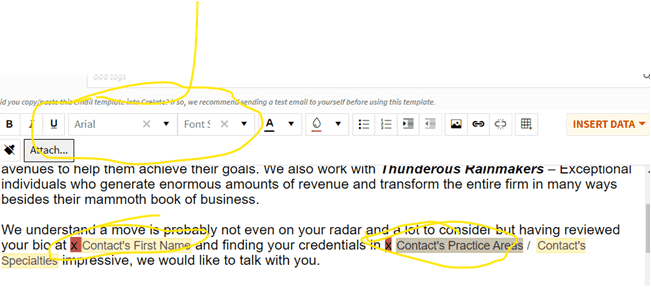
More feedback from MERGED item:
Text Editor: Modify text case and offer more formatting options
Similar to how Microsoft Word allows you to change the case of select text (i.e. make it sentence case, capitalize each word, make all lower case, etc), it would be great if Crelate would provide the same functionality.
Often, when importing resumes the person’s name comes across as all capital letters. As well, when using the Crelate Chrome extension some candidates capitalize everything.
So, a quick way to fix the case formatting similar to Microsoft Word would be helpful
From merged post:
Text editor needs an overhaul
The 'remove formatting' button doesn't work reliably, pasting copy introduces extra lines, the font size options don't work reliably, there are few colors to choose from, and the tables don't work properly when creating templates. It takes a lot of training time to teach a new recruiter on how to fiddle with it effectively.
The text editor needs an overhaul.
Subscribe to post
Get email updates when post changes